Application Instructions
Register and sign in
- Visit our recruiting website and click the Search Jobs Now button.
- Sign into the system using the appropriate link at the upper right corner of the screen:
- If you are a new user, click the New User link, enter your information on the next screen, and click the Register button.
- If you have previously registered, click the Sign In link.
Find a job to apply for
- On the Job Search page, find a job you want to apply for and click the corresponding link.
- Click the Apply button at the bottom left of the job description page.
Apply for a job
Answer questions and fill out information on the following screens. Some screens will require you to upload documents.
-
Prequalify
This section requires you to answer some screening questions to determine your eligibility for the position. If you do not meet the criteria for the position, the process will end here.
-
Resume
This screen requires you enter your resume by clicking one of the following buttons:
- Copy and Paste: You may enter the contents of your resume directly into a text box.
- Attach: You may upload your resume by attaching a Word document (.doc, .docx) or PDF:
- Browse your computer for the file containing your resume.
- Click the Upload button.
-
Preferences
This section requires you to enter your preferences for employment (for example, your intended start date, full time/part time, willingness to travel, etc.).
-
Education and Work Experience
This section requires you to enter your Work Experience, Degrees, Language Skills, Endorsements, and Licenses and Certifications. In each section, all fields marked with an asterisk are required.
-
References
This section requires you to enter contact information for your professional and personal references.
-
Referrals
This section requires you to indicate how you heard about the job you’re applying for.
-
Diversity (optional)
This section invites you to indicate your gender and ethnic identification. You may decline to provide these details.
-
Review/Submit
Review the information you have provided for accuracy. To edit incorrect information, click the pencil icon in the corresponding section, then re-enter your information as in prior steps.
Upon submission, you will see the Application Confirmation screen with the information required to follow-up on your application. From here, you may return to the Job Search screen to apply for another position or view the application you submitted.
Verify your contact information
If your contact information is incorrect, we will be unable to reach you to follow-up on your application. Please verify your contact information as follows:
- From the Job Search page, click the My Account Information link at the top of the page.
- Verify the information in each section on the page, then edit and save if applicable.
If you have any questions feel free to email the recruitment team at recruitment@detroitk12.org